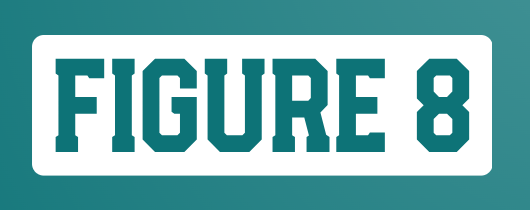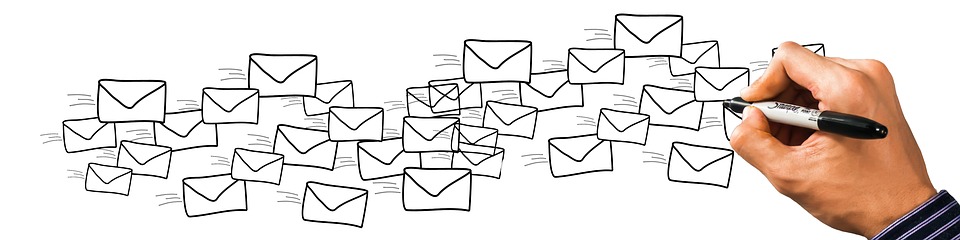A mail merge enables you to send personalized messages to a group of people at once. There are many ways as well as various tools to simplify mail merge or add even more options. The mail merge process consists of three documents: the main document, the data source, and the merged document. The main document is the form document that contains the text and graphics, which is similar for each version of the merged document.
You can create this on your own or use templates included in Word. The data font contains all the information which is to be merged into the main document, for instance, a database like a Microsoft Excel file. A list of names and addresses is the most common example of this type of file. The merged document is the final document that is received after the main document is merged with the data file. This is a simple process of how to email merge.
Step One
Open a new Word file and create the primary document. This document should include all the information that will be common in every final letter, envelope, label, etc. that will be created.
Step Two
Connect the data source to the primary document so that information can be used for the mail merge process. This can be performed by clicking on the ‘Mailings’ tab, then the ‘Select Recipients’ button.
Step Three
Insert fields from the data source by clicking the ‘Insert Merge Field’ button, also under the ‘Mailings’ tab. A field is like a placeholder that you insert in the main document. You can then select which fields from your data source file to insert. Note that the names of the fields are taken directly from the headers of each column within your data source. This means that you will benefit from creating obvious headers for your data within your data source.
Step Four
This is the final step where you click the ‘Finish & Merge’ button to merge and print or send the results.
Conclusion
Microsoft word makes the mail merge process simple by providing an optional wizard that guides the user through all the steps. A toolbar can also be used for more convenience. You can point to ‘Toolbars’ on the ‘View’ tab and then click ‘Mail Merge’ to display the Mail Merge toolbar. The how to eMail Merge Helper can also be used for more features and convenience.